Let's suppose, you are making a PowerPoint (PPT) to give a presentation in class or business meeting to illustrate an idea or concept, and then you want to insert some VOB videos ripped from a DVD disc into the PowerPoint presentation. However, PowerPoint doesn't support the VOB formats. If you are looking for ways to embed VOB to PowerPoint presentation, just read on.
As far as I know, you are only allowed to add a limited video formats including ASF, AVI, MPEG, WMV, etc to PowerPoint. Therefore in order to insert the VOB movie to PowerPoint, you can convert VOB to PowerPoint supported video formats first and then insert the converted videos to your presentation. In this way, you can realize inserting VOB to PowerPoint presentation.
To accomplish the task, you need to seek help from a VOB Video converter that supports the VOB video input and WMV, AVI output. Here Brorsoft Video Converter is highly recommended to help you achieve your task. With the help of the best program you can change almost any popular file format including VOB, MKV, MOV, AVI, MP4, WebM, etc. to PowerPoint compatible video format with fast encoding speed and excellent output quality. If you want to insert files from VOB to PowerPoint on Mac, try the equivalent Mac version - Brorsoft Video Converter for Mac. Just get the right version and follow the guide below to convert VOB to PowerPoint supported video formats and insert videos to PowerPoint presentation.
How to convert VOB to PowerPoint supported video formats
Step 1: launch the VOB to PPT converter. Click the Add Files button on the main interface to import VOB files to the app. The VOB Video converter supports batch conversion, so you can add a pile of videos to enjoy the fast conversion speed.

Step 2: Click Format (located below where your source files are displayed) and choose WMV or AVI as the output format on the Format > Common Video list.
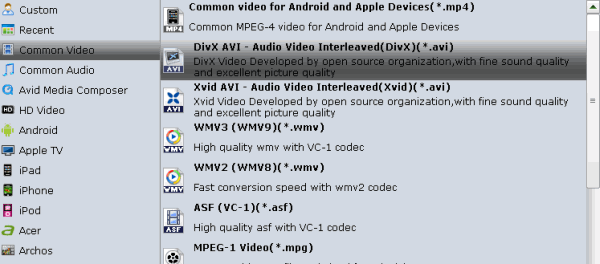
Step 3: Press on "Convert" to start encoding VOB Videos to Microsoft PowerPoint Presentation compatible video. When conversion completes, press on "Open" to locate converted videos.
Step 4: Embed converted VOB video in PowerPoint. Before starting embedding video to PowerPoint, you need to create a folder and put both your converted video and your PowerPoint presentation in this folder. Then open the PowerPoint in this folder to insert the converted video file which is just located in this folder.
Tips: For PowerPoint 2007 and higher, select Insert tab from ribbon, and click Movie and select the converted file to insert into PowerPoint for playback.
For PowerPoint 2003 and lower, from menu, select Insert -> Movies and Sounds -> Movie from File..., and select the converted file to insert into PowerPoint.
More Topics:
Converting 4K video to work in Apple TV
Convert MKV to Apple TV Supported Format
Convert iPad video to ProRes for Final Cut Pro
Tutorial: Convert 4K files for AirPlay to Apple TV 4
Guide: How to Rip and Convert DVD on Windows 10
Guide: Convert TiVo recordings to Plex friendly video
Converting H.264 to MPEG-2 for Adobe Premiere Pro
Play and Watch DVD movie files on LG TV from a USB
Play Video_TS on Windows (Windows 10/8/7 Included)
How to convert Blu-ray ISO to MKV in clicks with ease
Rip 3D Blu-ray to SBS 3D MKV on Mac OS X El Capitan
Convert DVD VIDEO_TS folder to play on Android devices
How to Convert DVD ISO for Editing in Final Cut Pro X/7/6
2 Methods to Convert 720P/1080P MKV files to Android Phone/Tablet
Here is another easy method to Insert VOB media to PowerPoint without losing quality from http://www.idealshare.net/video-converter/vob-in-powerpoint.html
ReplyDeleteI use Avdshare Video Converter to convert VOB, RMVB, FLV, AVCHD, MTS, M2TS, F4V, MKV, 3GP, WTV, RM, DV, MXF, WebM, etc. to PowerPoint.
ReplyDeleteYou can get it at
https://www.avdshare.com/mp4-to-powerpoint-converter